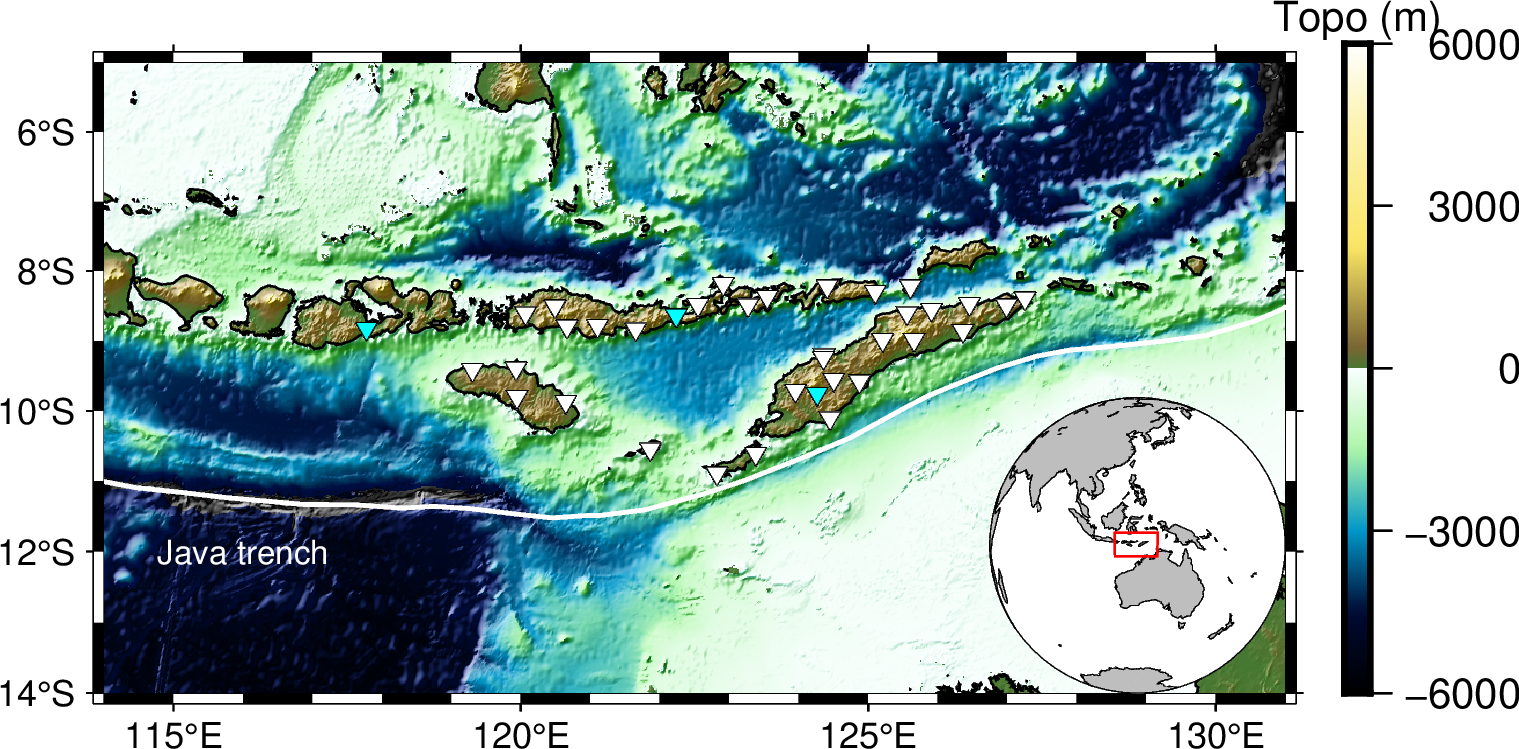Generic Mapping Tools - Topographic Map
Brief introduction
What is GMT?
The Generic Mapping Tools (GMT) is one of the most popular mapping softwares in the world;
It is widely used across the Earth, Ocean, and Planetary sciences and beyond;
It is a free, open source software licensed under the GNU LGPL license.

What can GMT do?
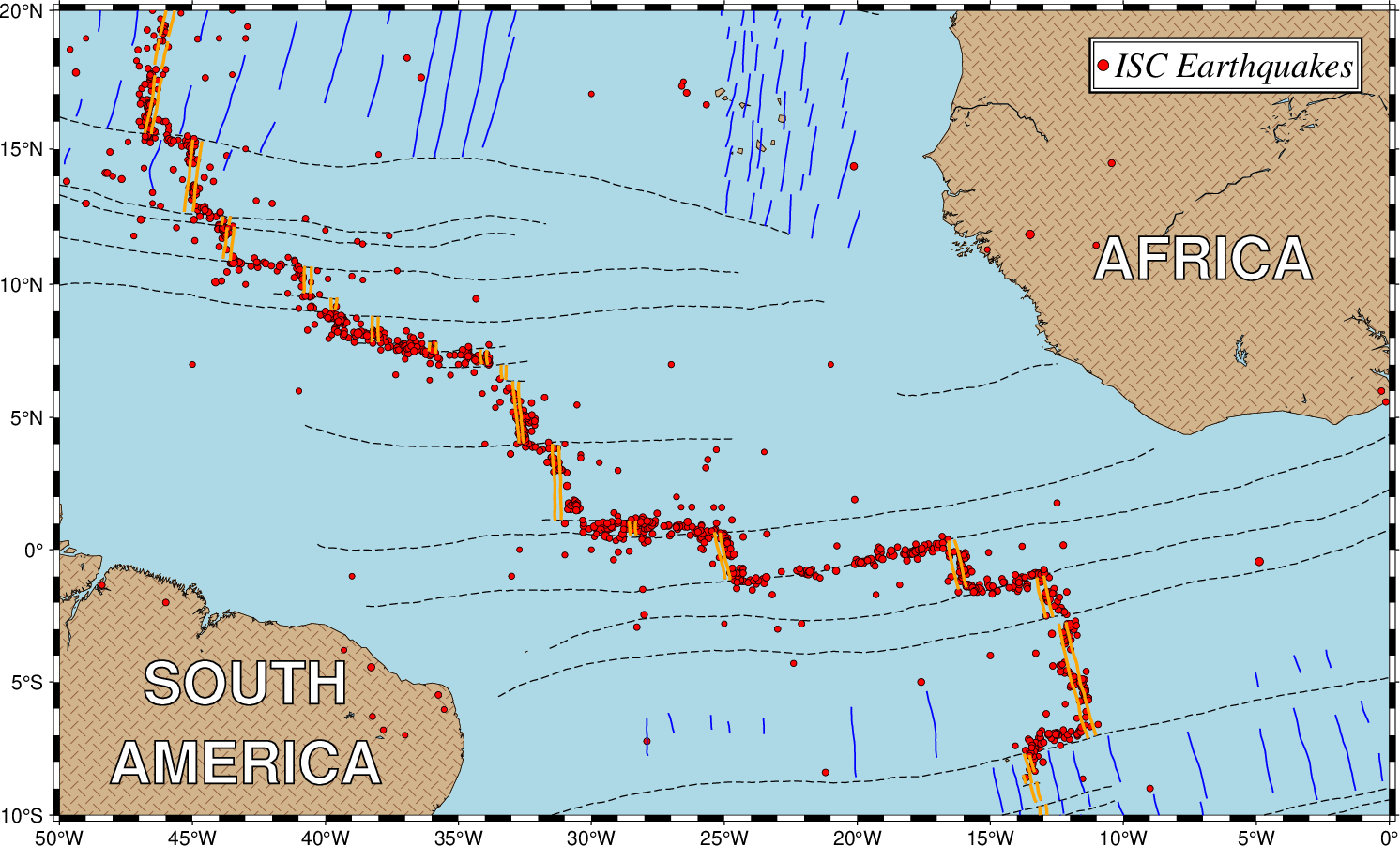
How to install GMT?
Note
The following steps have been tested successfully for Linux, macOS, and window subsystem for linux.
Warning
Exclude $ and start without whitespace!
$ conda create --name gmt-env
$ conda activate gmt-env
$ conda install gmt -c conda-forge
$ gmt --version
6.3.0
Start with three simple examples
$ gmt coast -Rg -JH15c -Gpurple -Baf -B+t"My First Plot" -pdf,png GlobalMap1
$ gmt begin GlobalMap2 png,pdf
$ gmt coast -Rg -JH15c -Gpurple -Baf -B+t"My Second Plot"
$ gmt end show
$ cat GlobalMap3.sh
#!/bin/sh
gmt begin GlobalMap3 png,pdf
gmt coast -Rg -JH15c -Gpurple -Baf -B+t"My Third Plot"
gmt end show
$ sh GlobalMap3.sh
No difference found! And do you think which way is better, especially for very complex figures? There is no doubt that the third way, (i..e., based on script), is better. Since we can simply modify the script and re-run the script to refine the figure.
Basic structure of GMT script
Now let’s take a further look at the third example in the previous part
#!/bin/sh specifies sh as the command language interpreter.Tip
#!/bin/sh by #!/dir/to/shgmt begin GlobalMap3 png,pdf initiates a new GMT session. The output figure name is GlobalMap3. The output figure format are png and pdf.Note
gmt coast -Rg -JH15c -Gpurple -Baf -B+t"My Third Plot" adds the first layer. If it’s followed by other commands, as shown in later parts, this layer will be overlaid by new layers.Note
gmt end show terminates the GMT session. If show exists, the produced figure of the first format will be opened by default viewer.There are a lot of GMT commands and much much much more options. Here, this tutorial aims to give GMT beginners very quick training. Therefore, we will show readers how to generate figures from public seismic data using some commonly used commands. More specificlly, It includes: 1. Plotting topographic map 2. Plotting earthquake catalog 3. Plotting cross sections.
Plotting topographic map
Preview
After learning this part, you will be able to create the figure below or similar ones.
The figure below is modified from Figure 1 in this paper.
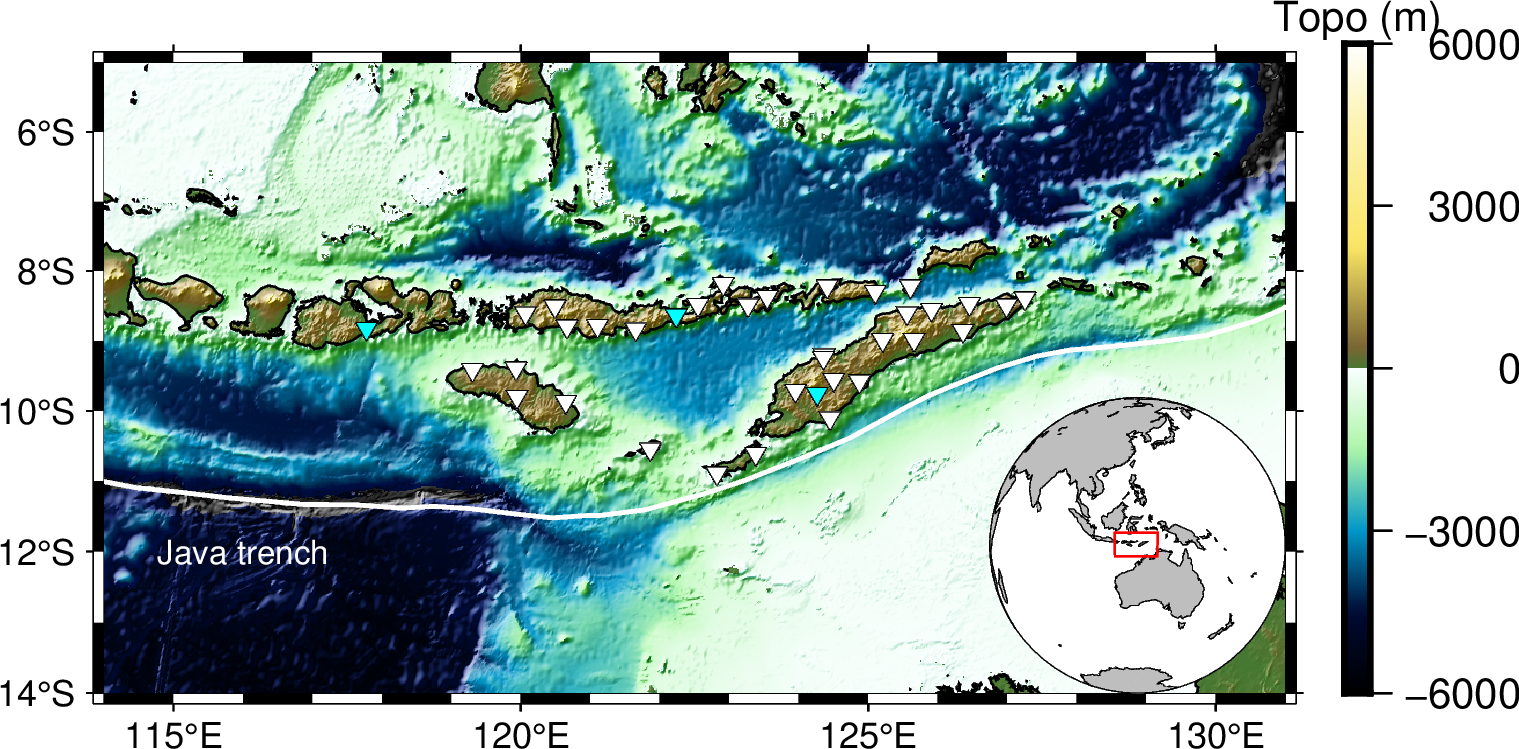
It is generated using the following commands:
#!/bin/sh
gmt begin Banda_Arc_Region png
# constructing the frame
gmt basemap -JM10c -R114/131/-14/-5 -BWeSn -Bxa5f1 -Bya2f1
# creating a colormap with customized boundaries
gmt makecpt -Crelief -T-6000/6000/200 -D -Z -H > elevation.cpt
# plotting the topography data, which can be remotely obtained from gmt database using the @earth_relief_??? option
gmt grdimage @earth_relief_01m -Celevation.cpt -I+
# plotting the coastline data
gmt coast -W0.5p,black -Da
# inset a global figure with the specify boundary
gmt inset begin -Dn1/0+jBR+w2.5c
gmt coast -Rg -JG123/-10/90/? -B -Swhite -A5000 -Ggray -W0.2p,black -Da --MAP_FRAME_PEN=0.2p
echo -e "\n114 -14\n131 -14\n131 -5\n114 -5\n114 -14" | gmt plot -W0.5p,red
gmt inset end
# plotting the trench data using given data file
gmt plot java_trench.txt -W1p,white
# inserting text
echo '116 -12 Java trench' | gmt text -F+f8p,white
# extracting stations locations from data files
awk 'NR>1 {print $5,$6}' GE_3_stations.txt | gmt plot -Si6p -W0.1p,black -Gcyan
awk -F"|" 'NR>3 {print $6,$5}' YS_30_stations.txt | gmt plot -Si6p -W0.1p,black -Gwhite
# creating colorbar legend
gmt colorbar -Dn1/0+o0.5c/0c+jBL+w5.5c -Bxa3000 -By+l"Topo (m)" -Celevation.cpt
gmt end show
rm elevation.cpt
To reproduce it by yourself, you may first download or save java_trench.txt, GE_3_stations.txt, YS_30_stations.txt, and then move these files into your working directory. Try to copy the above commands and run them on your own computer to see if you can generate the same figure without warning or error.
Step-by-Step explanation
-JM10c specifies the map projection type to be Mercator projection. The width of map is 10c (10 centimeters).
-R114/131/-14/-5 specifies the map range, minimum and maximum longitudes are 114 and 131, minimum and maximum latitudes are -14 -5.
-BWeSn specifies that the left and bottom ticklabels are visible, which the right and top ticklabels are invisible.
-Bxa5f1 specifies that x axes have ticklabels with interval of 5 and ticks with interval of 1.
-Bya2f1 specifies that y axes have ticklabels with interval of 2 and ticks with interval of 1.
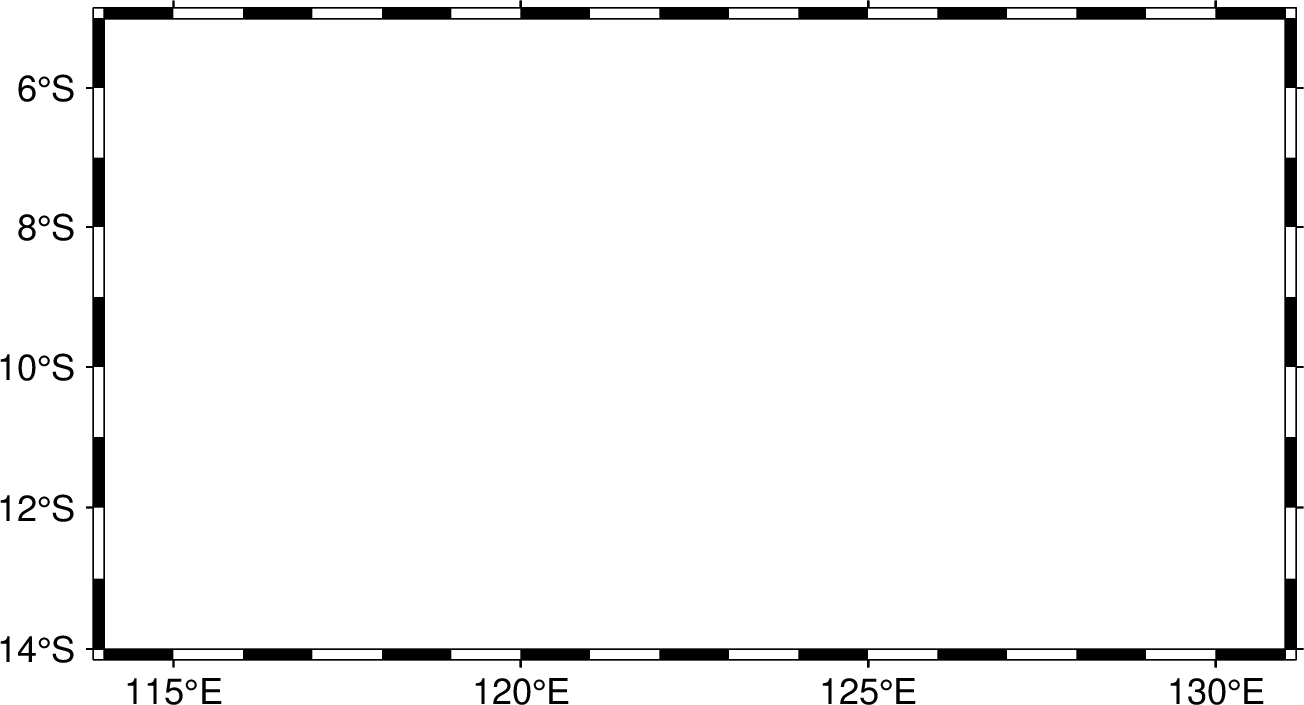
-Crelief specifies the input cpt to be relief, click to see a full list of built-in cpt
-T-6000/6000/200 defines the range of the new CPT by giving the lowest and highest z-values as -6000 and 6000, the increment is 200.
-D selects the back- and foreground colors to match the colors for lowest and highest z-values in the output CPT.
-Z forces a continuous CPT when building from a list of colors and a list of z-values [discrete].
-H is required for modern mode.
> elevation.cpt save the output CPT into a file named elevation.cpt
@earth_relief_01m will download global relief grids (the resolution is 1 minute, it depends on the map range) from the GMT server. Click to view a full list of provided Global Relief Datasets
-Celevation.cpt specifies which CPT to use.
-I+ selects the default arguments to apply intensity.
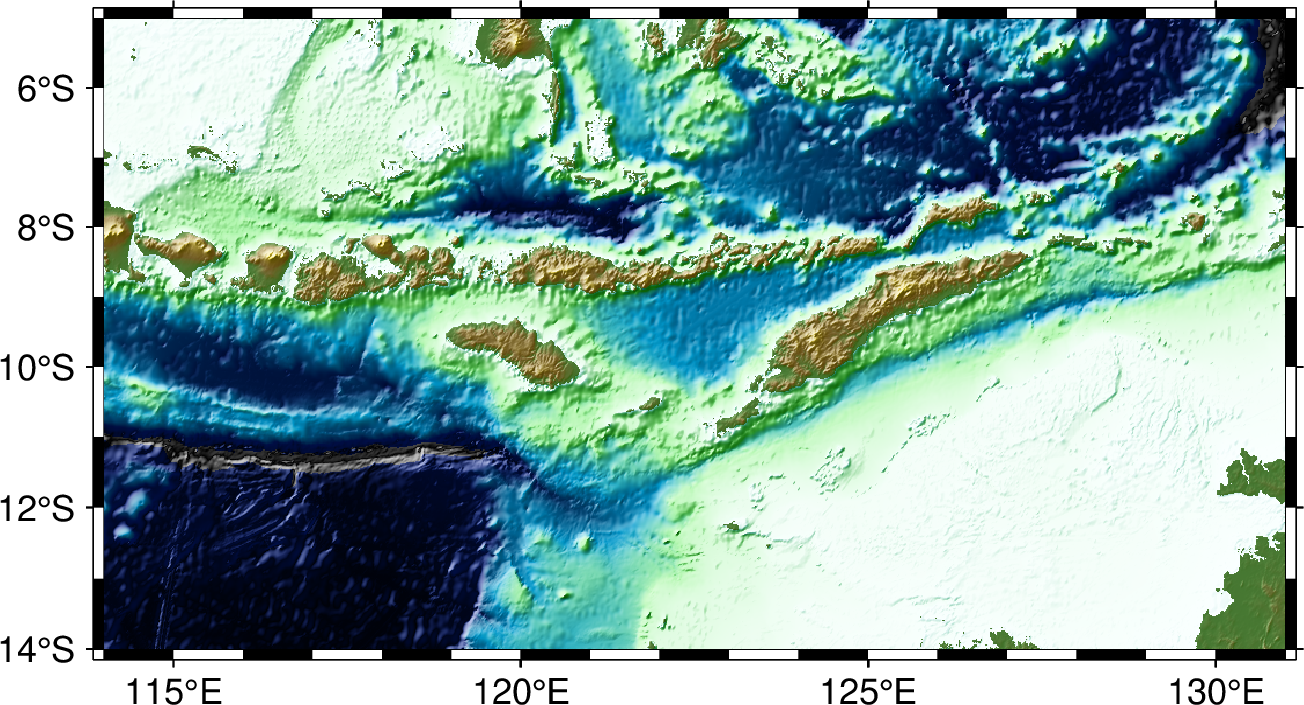
-W0.5p,black specifies the line width to be 0.5p (0.5 point) and line color to be black.
-Da means that selecting the resolution of shorelines automaticly.
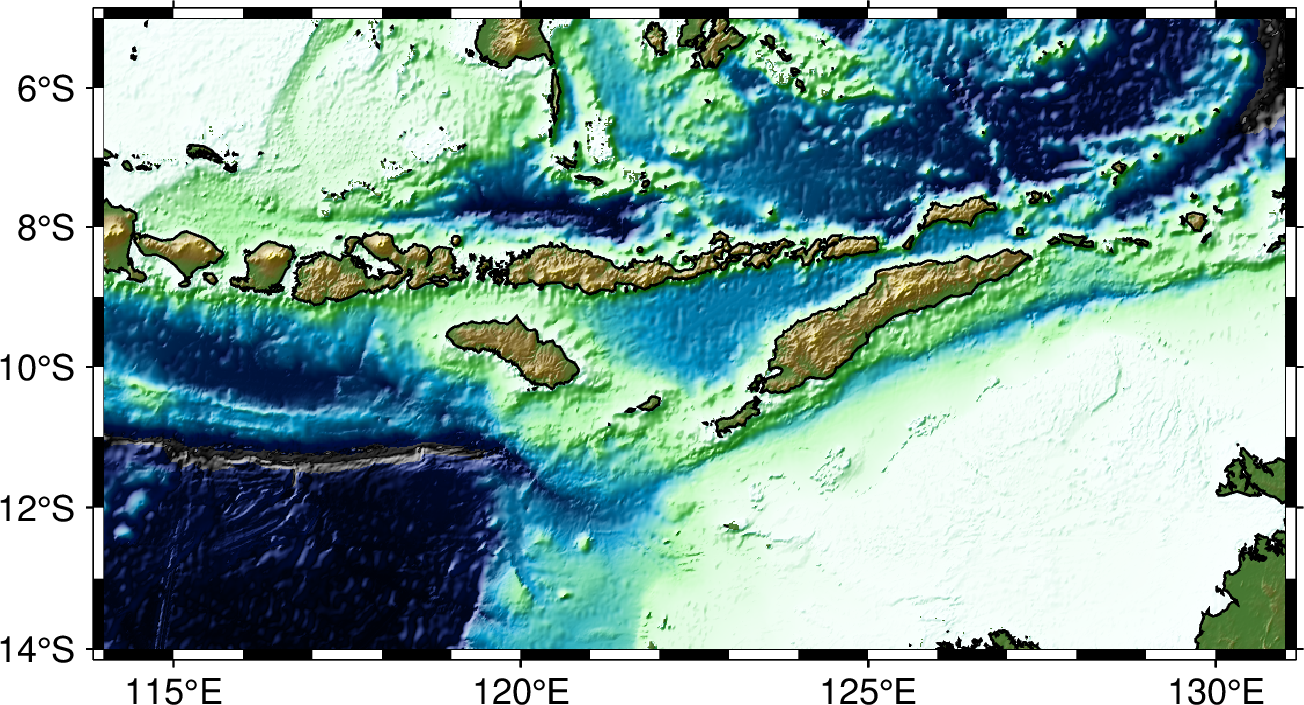
-Dn1/0+jBR+w2.5c gives the location and size of the inset. Now the anchor point is relative to both main and inset map. In the main map, both x and y axes are normalzied with range to be 0-1. So here n1/0 means the right most and lower most point, i.e., the bottom right point of the main map. In the inset map, the location of this anchor point is also at bottom right (BR). And the width of the inset map is 2.5c.
-Rg specifies the global domain.
-JG123/-10/90/? specifies the projection type to be orthographic azimuthal projection and the center longitude and latitude to be 123 and -10. The horizon is 90 degree (<=90). The width is same as the inset map, thus use ?.
-B means no ticks and gridlines.
-Swhite specifies the color of wet areas to be white.
-A5000 means that an area smaller than 5000 km^2 will not be plotted.
-Ggray specifies the color of dry areas to be gray.
--MAP_FRAME_PEN=0.2p sets the map’s frame width to be 0.2p.
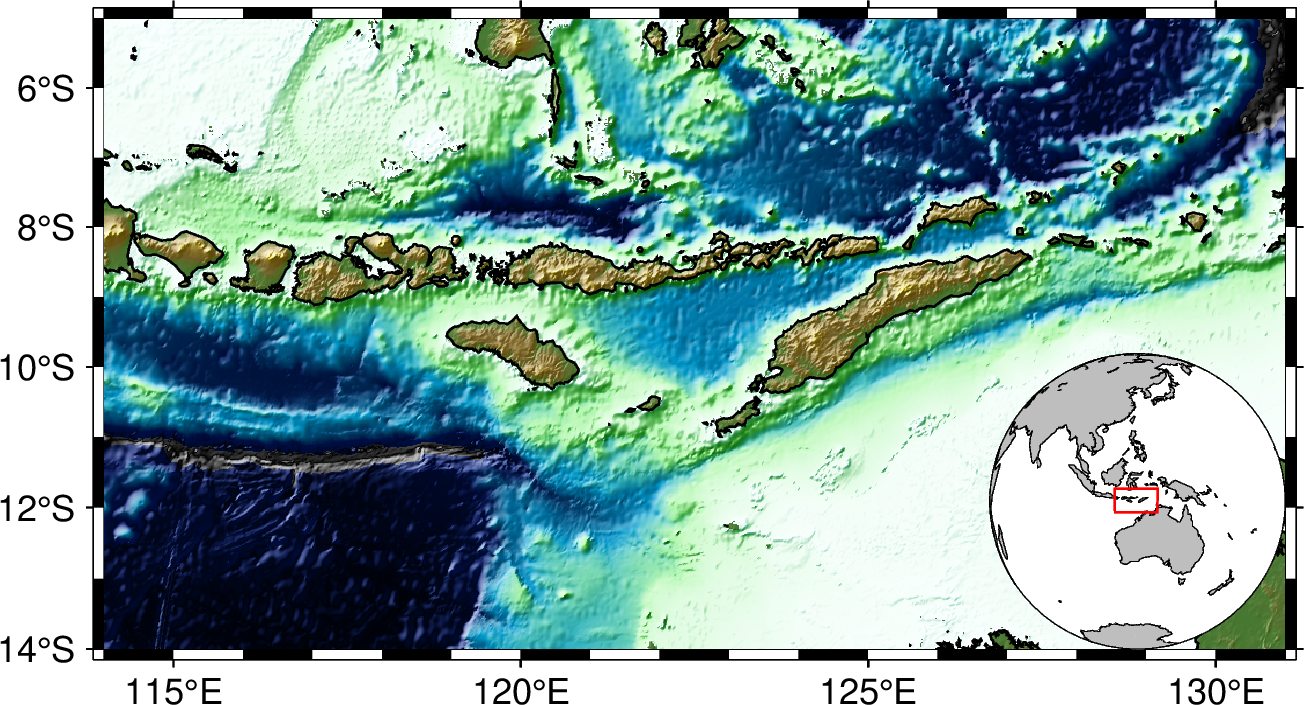
java_trench.txt contains two columns of data, the first column is longitude and the second column is latitude. Each row means a sample point along the trench line.
-W1p,white specifies the line width and color to be 1p and white.
116 -12 specifies the location.
Java trench is the text being added.
-F+f8p,white specfies the fontsize and color of text.
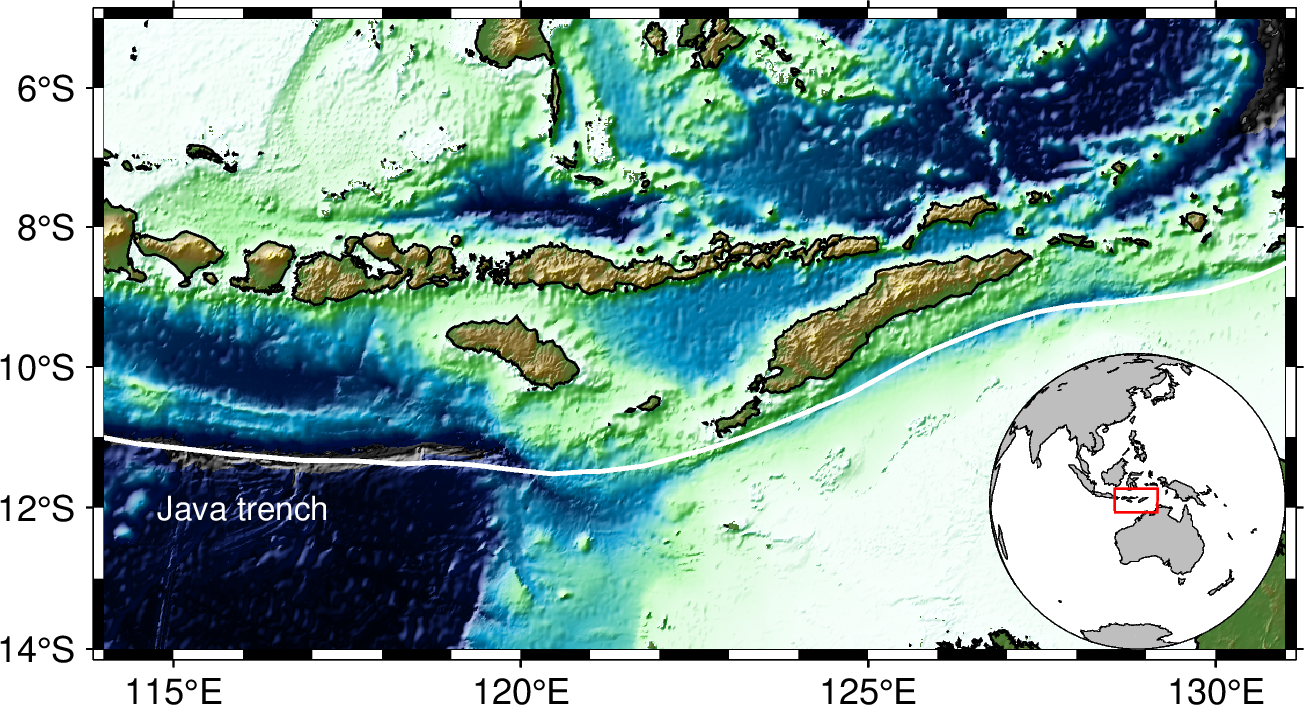
Si6p specifies the symbols to be inverted triangles (i) and their size is 6p.
-Gcyan specifies fill color of the symbols.
-W0.1p,black specifies the outline properties of symbols.
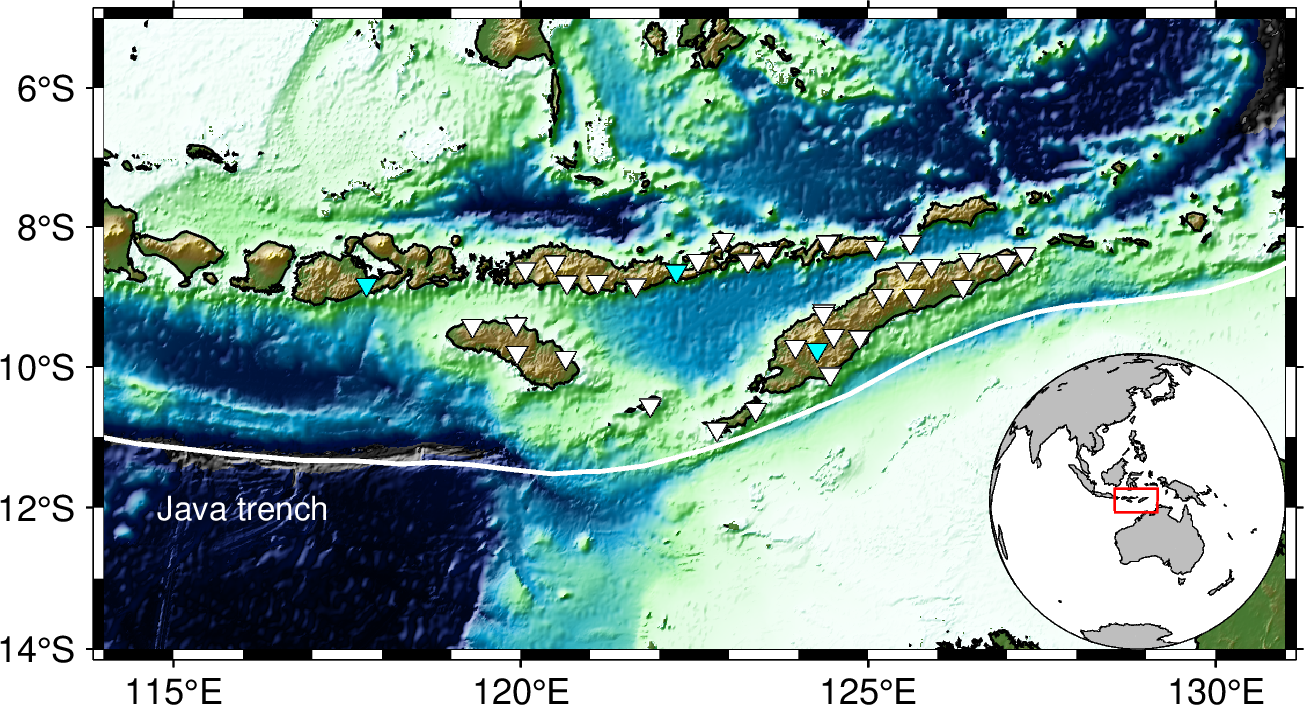
+o0.5c/0c means the anchor point in the main figure is further moved for 0.5c along the x direction.
-By+l"Topo (m)" adds a label along the y axis.